!()NOTE: The firmware of the Android APP and HUB must be updated. Both are indispensable.
Dear Customer,
Thank you for choosing SofaBaton. Based on the old version, we have updated the following firmware again and improved a series of known issues.
Android APP version (the latest version is 3.2.6)
HUB Firmware (the latest version is 11)
The fixes are as follows:
For Android app
-
Support for sonos audio volume up and down.
-
Support for hue light area, room switch.
-
Fix ota repeat upgrade compatibility problem.
-
Close android12 sliding effects, solve the click problem that may exist on some mobile phones;
-
Optimize bluetooth connection problem.
-
Optimize the activity update problem.
-
Fix the problem of not clearing the device when it is associated with all activities when it is deleted.
-
Optimize the frequent data loading problem in the remote interface.
-
Optimize the distribution network function and search compatibility issues;
-
Fix the bugs found;
For the Hub:
-
Optimize the problem of abnormal IR control for some devices (such as xfinity) caused by V10 version.
-
Optimize the processing logic of APP and HUB connection.
-
Fix the problem that Activity switching may cause HUB to falsely die and require power off and restart.
-
Fix the problem of abnormal storage of IR code base data that may occur in some cases, which may lead to abnormal IR control (such as not responding for a period of time).
Tips: We repaired the code library of the Xfinity, suggest pls re-add the xfinity via app
For a better user experience, please follow the steps below to complete the entire upgrade (APP, WIFI, Hub, and X1 Remote). Thanks!
★★★★★
The upgrade steps are as follows:
⒈ Update SofaBaton APP
SofaBaton APP has changed to a new server, please make sure that redownload the latest APP version before upgrading the firmware. Please download SofaBaton APP through Play Google Store / App Store or scan the QR code directly (As in Picture A).
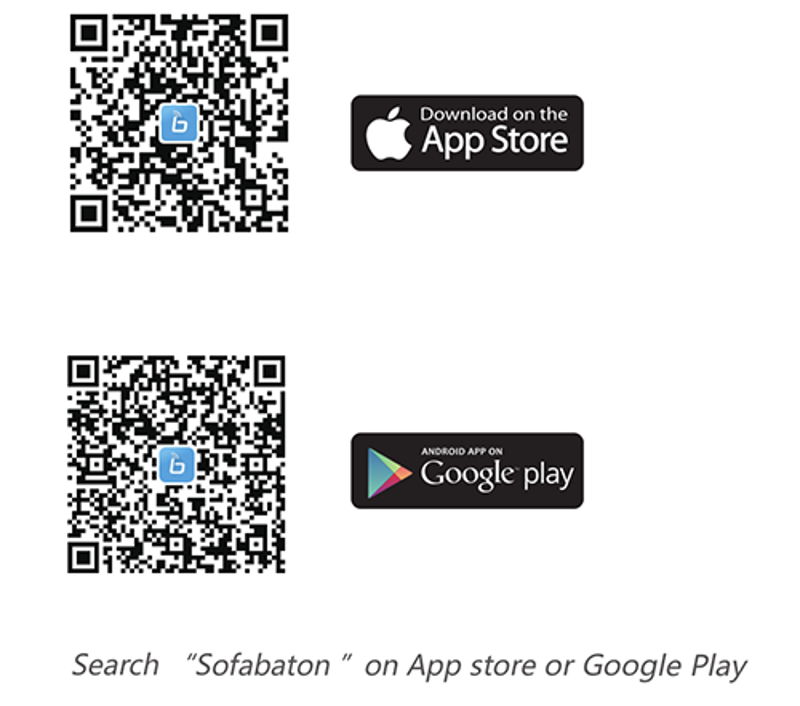
⒉ Connect HUB to Wifi
The first time using the X1 remote, please fully charge the remote control first.
Use the original adapter to power the HUB, turn on the Bluetooth and WiFi, then configure the HUB according to the steps in the APP (Please note that HUB and the phone need to be connected to the same 2.4 GHz WiFi network ). (As in Picture B)
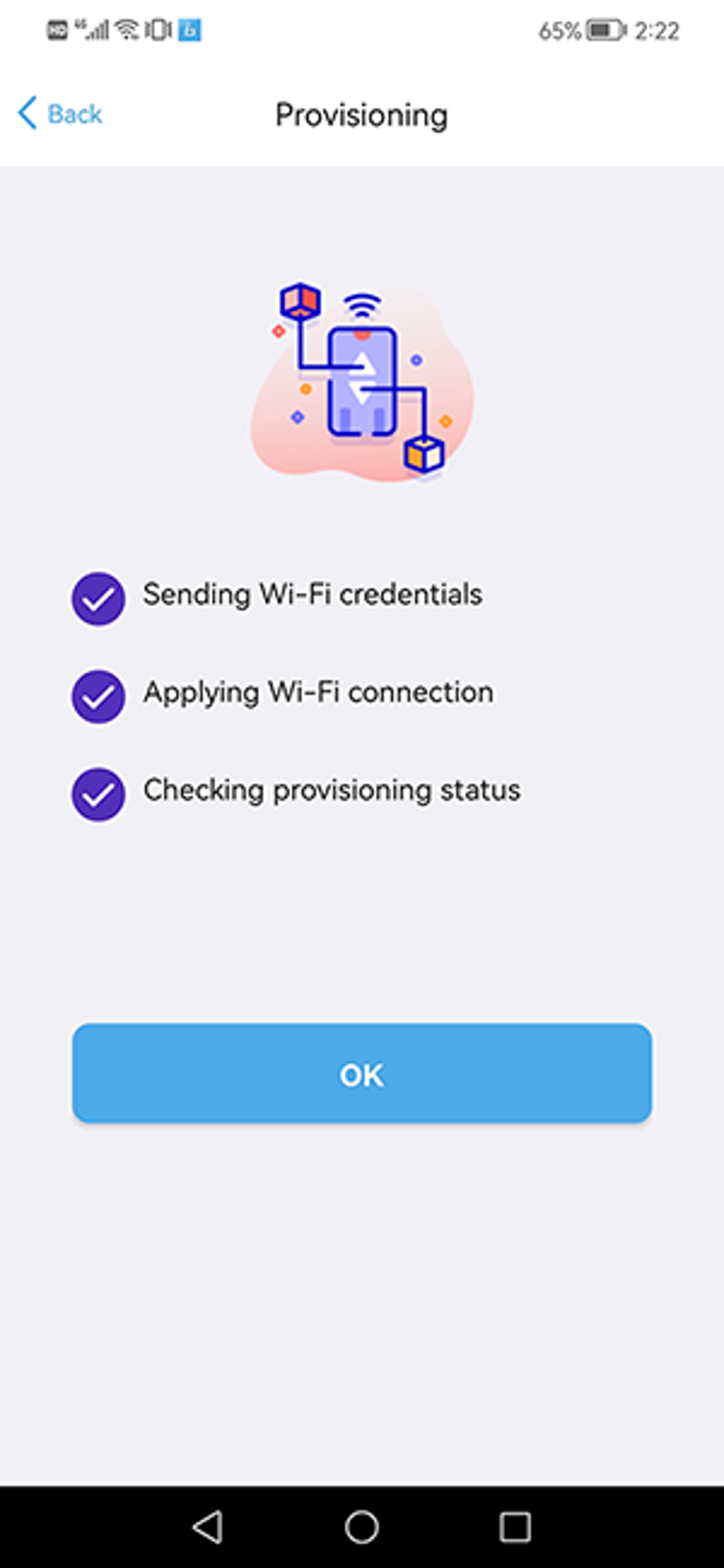
⒊ Upgrade HUB Firmware
Situation 1:
If the app can search and connect to the HUB (As in Picture C), please follow the prompts to update the HUB firmware (As in Picture D), during this period, please keep the HUB power on. If any problem during the update process, please exit the app then re-enter and try again, until the update is successful (As in Picture E).
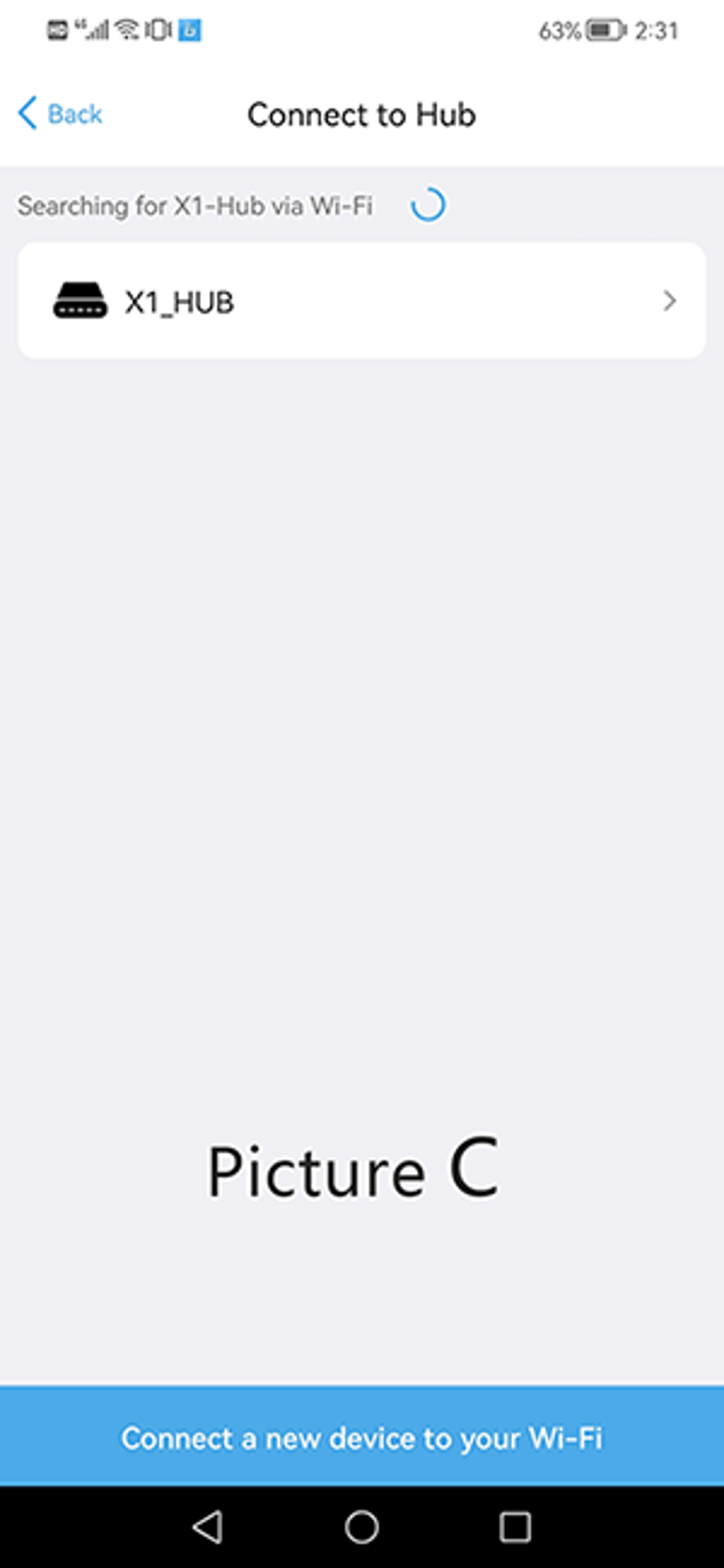
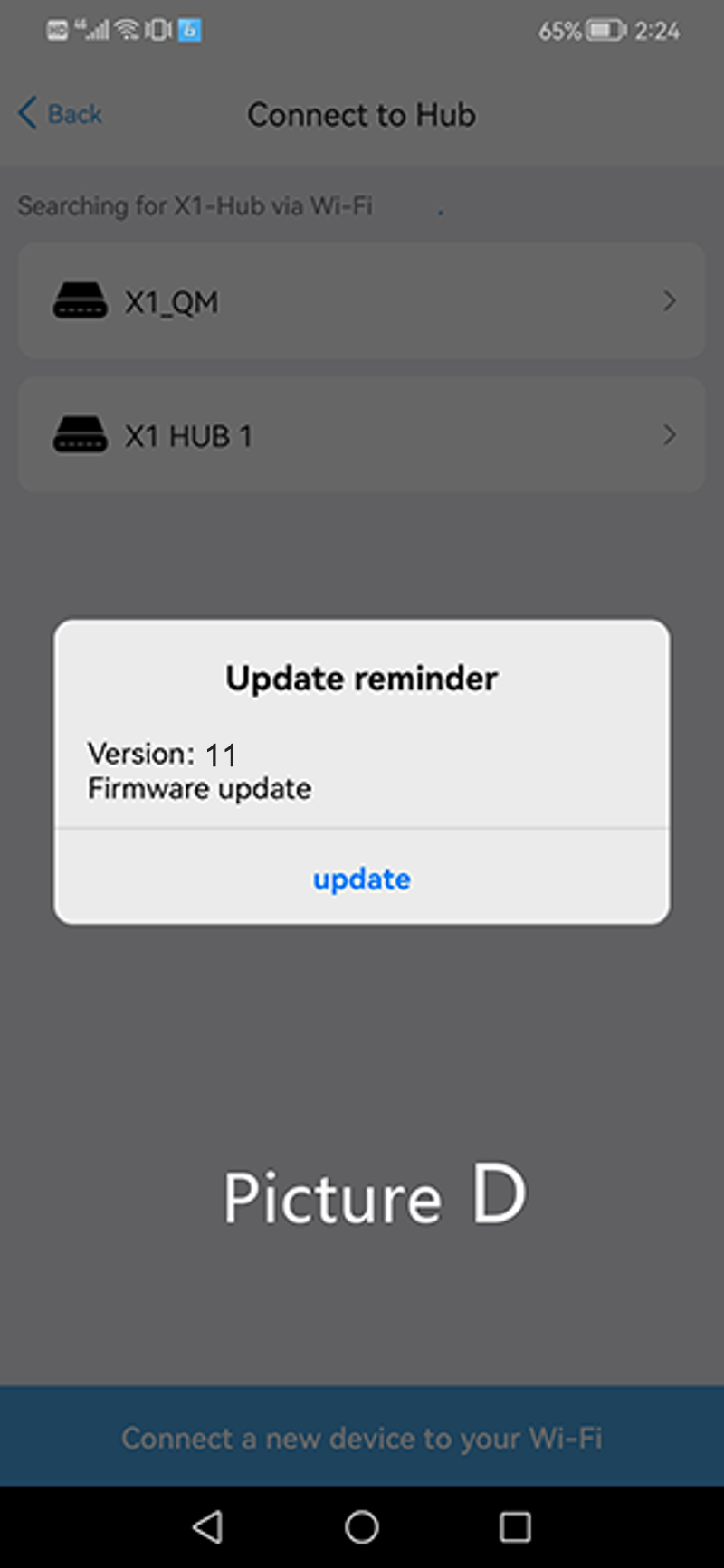
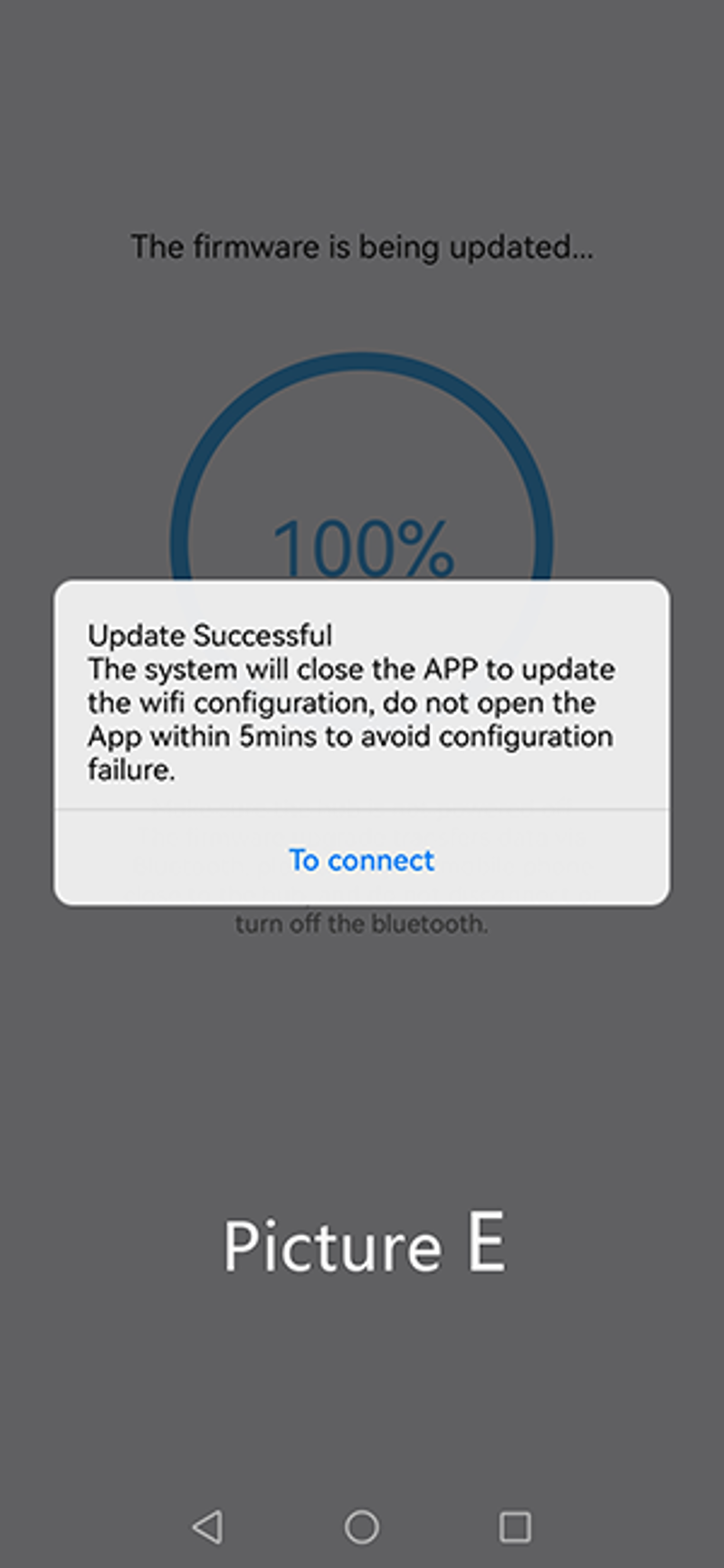
After the HUB firmware update is completed, the wifi configuration needs to be updated, please follow the points to avoid wifi configuration update failure.
① Close the app.
② Unplug the HUB and plug it again in immediately.
③ The HUB will automatically upgrade the WiFi configuration.
④ Wait for 5 minutes and then open the APP.
Situation 2:
If the HUB is connected to WiFi, but the APP cannot search to the HUB (it may not be compatible with the router, such as Eero pro 6), (As in Picture F).
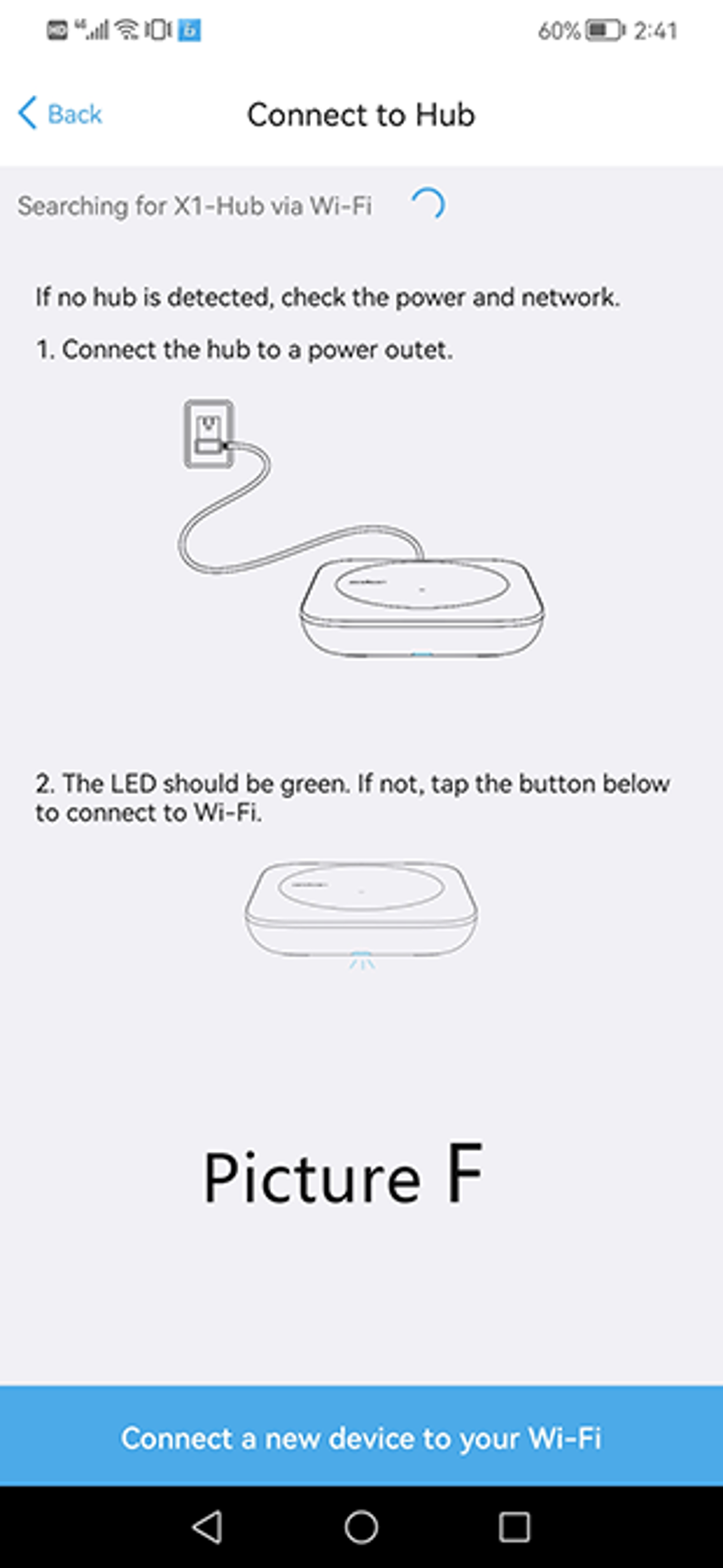 At this time, you can update the WiFi configuration first, please follow the points to avoid wifi configuration update failure.
At this time, you can update the WiFi configuration first, please follow the points to avoid wifi configuration update failure.
① Close the app.
② Unplug the HUB and plug it again in immediately.
③ The HUB will automatically upgrade the WiFi configuration.
④ Wait for 5 minutes and then open the APP.
After completing the above operations, reopen the app to search and connect to the HUB. Then update the HUB firmware according to Situation 1.
⒋ Upgrade the X1-Remote firmware
Open the SofaBaton app, click "Me", then click "X1 Settings", and select "Firmware update for X1 Remote". (As in Picture H, I, J, K).
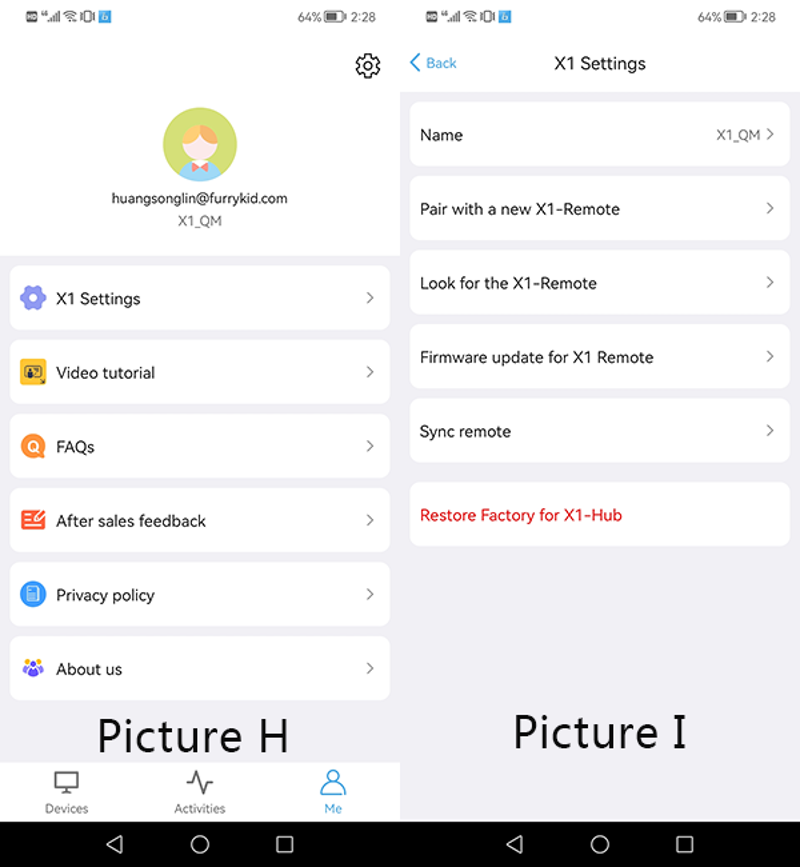
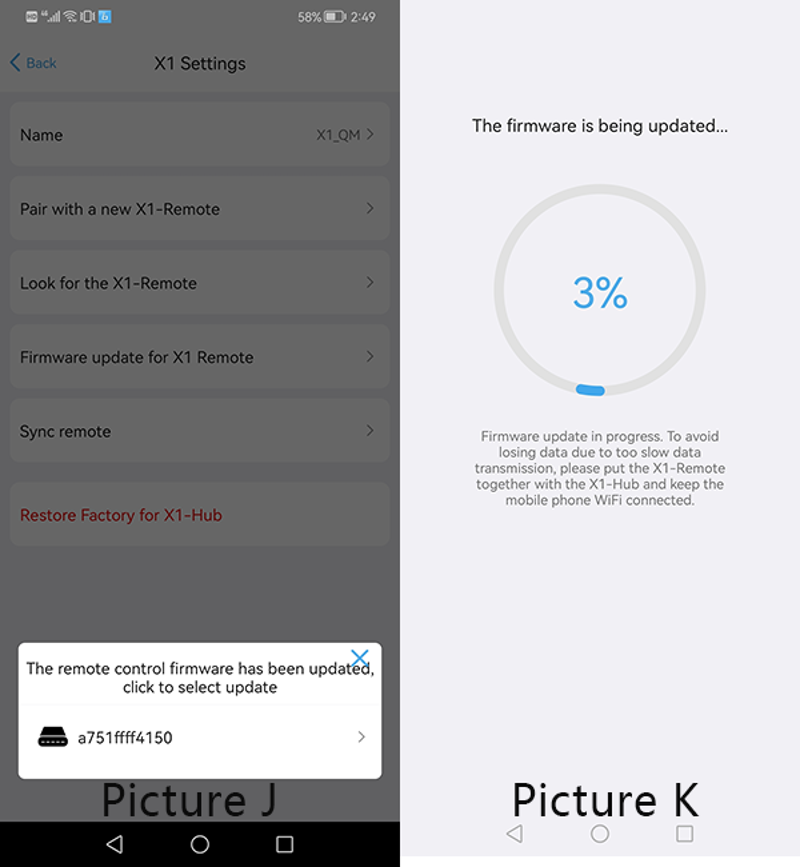
During the upgrade process, the remote control and the HUB must be close together, the phone must keep connected with wifi.
If you encounter any problems during the upgrade process, you can contact us for technical support. Your satisfaction is the driving force of our efforts.
Wish you all the best!